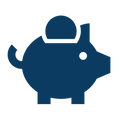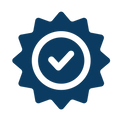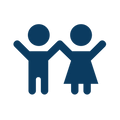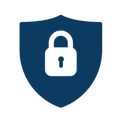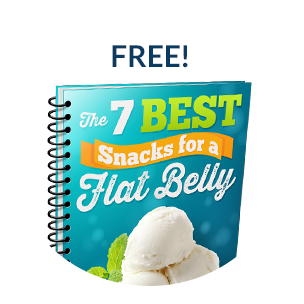Subscribe & Save
Save more, worry less with auto-delivery
The Smart Way to Save on Your Favorite Products
Join thousands of BioTRUST customers who never run out of their favorite products and save money on every order. With Subscribe & Save, you'll enjoy exclusive discounts, free shipping, and the convenience of automatic delivery right to your door.

Save Up to 50%
Enjoy our best prices with exclusive Subscribe & Save discounts on every order. The more you buy, the more you save!
Free Shipping Always
Every Subscribe & Save order ships free within the United States. No minimums, no exceptions.
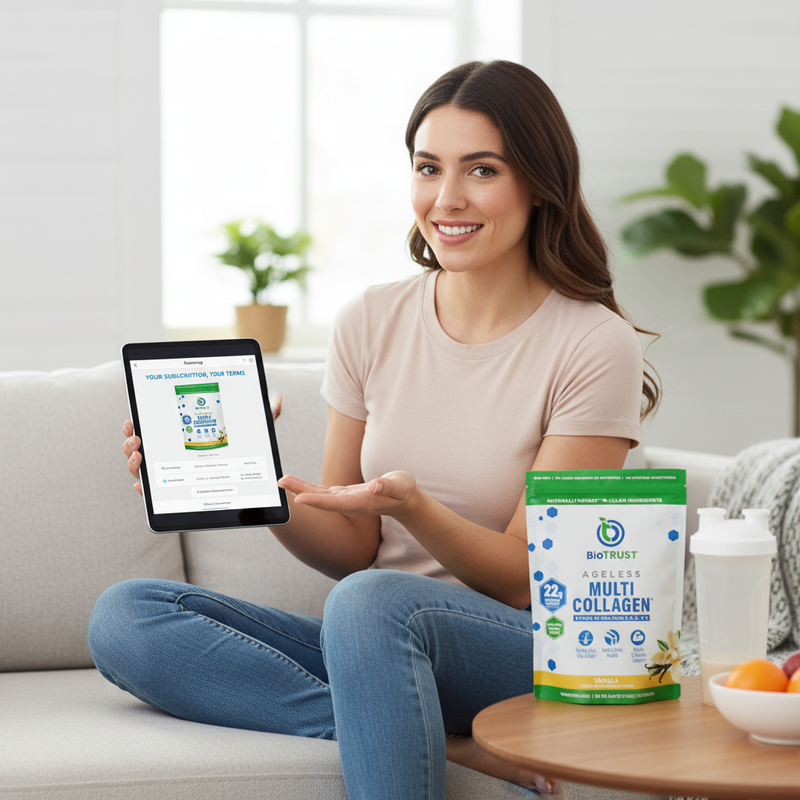
Complete Flexibility & Control
Life changes, and your subscription can too. With Subscribe & Save, you're always in control:
- Change delivery frequency anytime (every 1, 2, or 3 months)
- Skip a delivery when you need to
- Add or remove products from your subscription
- Adjust quantities to match your needs
- Cancel anytime with no fees or penalties
Frequently Asked Questions
Everything you need to know about Subscribe & Save
Ready to Start Saving?
Join Subscribe & Save today and never run out of your favorite BioTRUST products.